MMS MESSAGING SETTINGS FOR IPHONES, ANDROIDS, AND TABLETS
Your device should automatically pick up the required MMS settings from the amaysim mobile networks. If you need to manually adjust the MMS messages settings for your device, our simple guides below will help get you up and running. MMS requires a steady connection to be able to send MMS messages.
MMS stands for ‘multimedia messaging service’, and was built using the same technology as SMS (short message service) text messages. While SMS was built to send short messages, MMS focuses on sending multimedia messages. Some of the rich content types which can be sent include phone contacts, audio and video files and images.
Since the explosion of camera phones in the market, picture messages have become as commonly used as SMS messaging.
Ensure you have enough data when sending messages as MMS can use a lot more data usage than regular text messages. Sending an MMS message using Wi-Fi will ensure you aren’t using your monthly data allowance and will speed up the process.
Your phone will need to be off airplane mode and connected to Wi-Fi or the amaysim mobile network to send MMS messages.
When you join amaysim on a SIM only plan, long expiry plan or international phone plan, your mobile phone should automatically pick up the required MMS settings from the amaysim mobile network. Our simple guides make it easy for MMS users to get it up and running on their phone. Please see below for iPhone, Android and Windows MMS settings.
If you're connected to WiFi, please ensure your Mobile/Cellular Data is enabled on your device in order to send or receive MMS messages.
MMS messaging is charged per message sent and the type of rich content being sent by the MMS users will not affect the cost. Receiving SMS and MMS messages in Australia is free of charge.
All UNLIMITED mobile phone plans come with unlimited national MMS while the rate for sending MMS on our AS YOU GO plan is 49c/standard MMS message. For International MMS, UNLIMITED mobile plans and AS YOU GO customers will be charged 75c/standard MMS message.
MMS messaging is the easiest way to send or receive MMS messages. Multimedia messages that are commonly sent between mobile devices include video files and picture messages. Different phone models will use different file formats, so not all messages will be received on some mobile devices
UNLIMITED mobile plans include unlimited standard MMS messages Australia wide. The rate for AS YOU GO is 49c/MMS.
If you need to set your iPhone devices MMS settings manually, simply follow the below steps:
- Tap Settings
Tap Mobile
Tap Mobile Data Network
- Tap APN
Enter ‘yesinternet’
Tap Mobile
Tap Settings
- Tap the Home Button to return to your home screen.
To finalise the settings, Power your iPhone fully off and switch it back on.
MMS messaging is the easiest way to send or receive MMS. Multimedia messages that are commonly sent between mobile devices include video files and picture messages. Different phone models will use different file formats, so not all messages will be received on some mobile devices.
UNLIMITED mobile plans include unlimited standard MMS messages Australia wide. The rate for AS YOU GO is 49c/MMS.
If you need to set your devices MMS settings manually, simply follow the below steps:
- Tap Apps
Tap Settings
Tap More Settings or Mobile Data or Mobile Networks
Tap Access Point names
- Tap Add or New APN
Tap Name and enter ‘amaysim MMS
Tap APN and enter ‘MMS’
Tap MMSC and enter: http://mmsc.optus.com.au:8002/
Tap MMS Proxy and enter: 61.88.190.10
Tap MMS Port and enter: 8070
Tap MCC and enter ‘505’
Tap MNC and enter ‘02’
Tap Authentication type and select ‘PAP’
Tap APN Type and enter ‘mms’
Tap Bearer (if displayed) and select ‘unspecified’
- Tap More or Menu
Tap Save
- Tap the Home Button to return to your home screen.
To finalise the MMS messaging settings, Power your Android phone fully off and switch it back on.
MMS messaging is the easiest way to send or receive MMS. Multimedia messages that are commonly sent between mobile devices include video files and picture messages. Different phone models will use different file formats, so not all messages will be received on some mobile devices.
UNLIMITED mobile plans include unlimited standard MMS messages Australia wide. The rate for AS YOU GO is 49c/MMS.
If you need to set your devices MMS settings manually, simply follow the below steps:
- On the Start screen, slide your finger down the display screen starting from the top of your device.
- Tap All Settings
Tap Mobile+SIM
Tap Sim Settings
Tap Add an MMS APN
- Tap ‘type of sign-in info" or Authentication Type and select PAP
Tap ProxyAddress/Proxy Server and enter 61.88.190.10
- Tap MMSPort and enter: 8070
Tap MCC and enter ‘505’
Tap MNC and enter ‘02’
Tap MMSC (URL) and enter http://mmsc.optus.com.au:8002/
Tap Save
- Tap the Home Button to return to your home screen.
To finalise the MMS messaging settings, Power your Windows phone fully off and switch it back on.

 WANT TO TALK TO A REAL PERSON?
WANT TO TALK TO A REAL PERSON?